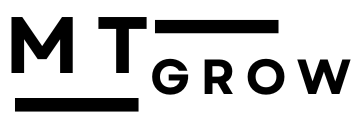Introduction:
You are wondering what Squarespace is, so today I am going to tell you about the well-known website building platform Squarespace. With its help, you can easily create a website without knowing any coding language. It provides templates and tools to make work easy. Either if you are creating an online store, launching a blog website, or showcasing your work, With the help of these guides, you can quickly launch your website, which will guide you through the basic steps of Squarespace.
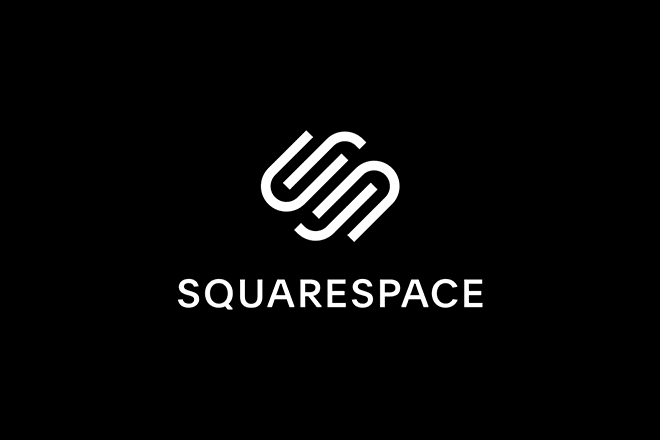
So let’s start:
Step 1: In step 1, you have to register.
Check out Squarespace: check out Squarespace.com.
Establish an Account: In the main menu, you have to create a password along with an email address.
Select a template: In Squarespace, you have to select temples. The various types of temples provided by Squarespace can be pictured according to your choice or best suits you. Don’t worry about choosing the perfect template; you can change it as you want.
Step 2: In step 2, you can create your website.
Launch your free trial: Squarespace provides us with a with a free fourteen-day trial. With the free trial, you can easily check out what services it provides.
Give your website name: You can provide website names as you want, such as if you are creating businesses or blogs.
Customise your template: you can choose a template, and after choosing a template, an editor will be displayed, and with the help of the editor, you can easily create your personal website.
How do I use the editor in Squarespace?
Step 3: Making page edits and getting to pages: you have to provide a menu you can easily locate with the help of which you can select pages and list all the pages on your site.
Add new page : with the help of add new page, you can click on the add button, and it will provide you with various types of pages, such as galleries, blogs, and commerce pages.
Editing a page: you can edit the page, and as listed, you can add photos, texts, and other materials, as well as change the layout.
Step four: Content add for text: if you want to edit a text block, you have to click on it. Text font size, colour, and alignment are all editable.
Images: If you want to change an image or upload a picture from your laptop, you can add it. You can also change the size, edit, or position.
Parts: It gives us the option to put down other additional elements on your pages. Such as galleries and banner contact forms. You can create part clixk on add button select what kind of material you want to add.
Step five : In step five it gives us website modification for what purpose you want you can given look as you want for example colour, fonts and spacing .
Title and logo: You can also add a logo or change the title. Squarespace helps create logo and title from design menu .
Header and Footer: in the header and footer, you can click on them and edit them on your website, like links, navigation, icons, and others. In addition, it provides better tools like blogs to improve the functioning of e-commerce websites.
Step six: In step six, you can write blogs and create a page for them. You have to go into the pages and create a new page for them. There are many different types of layouts available. You can also create a new post. Go to the add button and click on add new post. After you can publish, when you complete your content, click on save and publish. It will be enabled to show on your website.
Step 7: With the help of it, you can establish an online store. You have to click on the add button and choose, and from the pages section, you can add products. With the help of adding, you can select the pricing of your products as it depends on product to product. You can also set up payment options, like selecting commerce from the menu on the left. You can link your website to different payment options, such as PayPal or others. You can also set up shipping costs.
Step 8: You can use different materials like social networks, maps, and forms with the help of Squarespace.
Step 9: It is also for mobile optimisation; it is good for testing your website over devices. you have to click on mobie symbol in to a editor page .
Step 10: With the help of it, click on the meta title, analytics, and SEO; this will be better for the search system. With the help of it, you can also monitor the efficiency of your website.
Step 11: In step eleven you can get website with the help of it and you can easily take domains and with the help of plans and connect to the domain and with the help of it you can easily publish and maintain to website simplicity and update it regularly and upload high quality images .
Conclusion :
In using Squarespace, you can make an amazing and useful website by following up on those steps I have told you above. This includes everyone, like beginners, making a website as you want and changing it accordingly. It is very important, useful, and easy to use, and there is no need for coding.