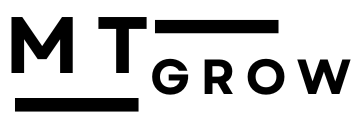Introduction:
If we talk about Facebook Pixel, it is a successful instrument for tracking the interests of users and collecting important information from Facebook Pixel marketing strategy development. With the help of it, you can track changes. You can build specific groups, and you can learn how visitors can connect with our website with the Facebook pixel in practice. With the help of this, you will be able to track activities on the Facebook pixel.

Set up and use of the Facebook pixel:
Facebook Pixcel: A question came into your mind: what is it? So there is a bit of code that you can add to your website for the purpose of gathering information. It will be helpful for the audience that you want to target; you can optimise ads; you can also track sales or revenue from Facebook pixels; and with the help of that data, you can target your website visitors.
A comprehensive guide for Facebook pixels:
Step 1: In step 1, you have to make a Facebook pixel. You have to create a business account; it is required to create an account if you don’t have one. With its help, you can access Facebook Business Manager when you go on this page and your login information. If you want to access Event Manager, you have to choose Event Manager. make your pixel , and canconnect with the data sources event manager with the help of it and you can after that you can select wesite and connect with that you can aslo give name to pixel and continue.
Step 2: In step two, you can connect your website with the Google Pixel Code; for that, you have to collect or upload the pixel code to your website when you create a Pixel. You can copy code that has been sent by Facebook and install that code manually, and you have to make code copy that has been given and copy paste code onto your website. The pixel is a must you have to add to your website in the section of header. These various processes are completed with HTML web pages.
Step 3: In step 3, you have to verify your pixel installation and check it. You have to make sure that you have added it and that it is functioning properly on your website when you add it. You have to install facebook pixel helper you can lacuch it from crome browser you have to check out your website it is access your website by google crome. You have to also examine the pixel to see if it will locate and teach pixel tracking, visit the page, and be active.
Step 4: In step 4, you have to configure pixel events. It gives us the ability to monitor a particular activity on the website. You can access manager events by returning to Facebook business manager events. You can also customise events to track their actions.
Step 5: In step 5, analyse and improve its track to ensure your events are working properly. That event pixel is tracking and visiting the event manager. And obtimise ads; it also arranges events; it considers the main action that one visitor wants. It employs custom conversions like tracking and reporting that it suggests based on event standards. and improve the audience.
Conclusion:
In conclusion, I want it to be a key initial phase or step in simplifying your Facebook advertising to better understand it, understand user behaviour, and install a Facebook Pixel into your website. You can simply collect data or monitor its conversion and increase your monitoring strategies. In the following steps, you can easily track your successful tracking, which is very helpful for marketing and business strategies.